ChilliDB Basics: Contacts - Actions Menu
- Jason Wilson
- Nov 27, 2024
- 2 min read
Updated: Dec 30, 2024
Each module in ChilliDB features an 'Actions' menu that provides module-specific choices in terms of different ways a user can interact with a saved record. This way, users can easily interact with different aspects of the record without having to navigate away from the record they are viewing.
This article provides an overview of these choices and, where necessary, further detail regarding how these items can be set up and used.
The Contacts Actions Menu:

This menu features a number of different ways of interacting with the contact details screen:
i) Create Like: creates a copy of the contact record and opens it at the edit screen so users can make the necessary changes
ii) Send Survey: allows the user to send an existing survey to the contact.

iii) Manage Sensitivity: functions in the same way as the 'Sensitivity' field when creating a contact. Users can add sensitivity settings to a record that limit the viewing of it to certain roles using this option. To do so, click 'Create' in the 'Sensitivity Management' window, and then allocate access to the roles you wish to view the record.

iv) Create Quick Link: allows users to add the contact record to their quick links options. To do so, select whether you wish to save the link as 'Personal' (only you can see it), or 'Corporate' (any user in your system can see it). Then choose which quick link group you would like to add it to (if you already have existing groups), or create a new group by typing the name in the 'or new Group Name' field. You can also edit how the contact name is displayed.
For more on adding quick links, see our Quick Links Guide
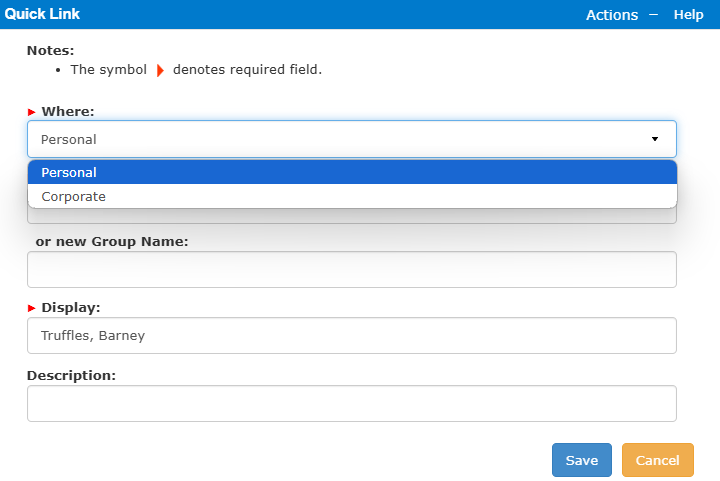
v) Flag: gives the option for the user to flag a contact in a certain colour. Users can add extra flag colours in the Reference Data section and allocate meanings to each colour. For example, a contact flagged in red could indicate they are violent; rude or have some other meaning.


vi) Print: prints the contact details page.
vii) Tab Management: allows users to reorder the contact tabs and also, if desired, change the name that is displayed via the 'Alias' field.

We hope you have found this contacts 'Actions' menu article useful. If you have any further questions, please don't hesitate to get in touch, either through our Help Desk or by contacting us at info@chillidb.com




Comments