Quick Links user guide
- operations16
- Feb 8, 2022
- 2 min read
Use Quick Links to access your internal/external links faster. You can create Quick Links for website addresses, intranet links, templates, documents, and emails. Quick Links can be viewed on the right side of the screen.
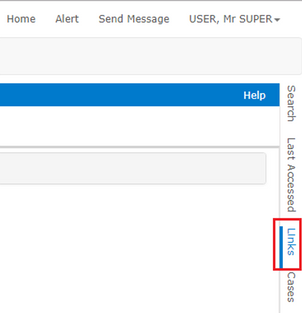

There are two types of Quick Links available, which include:
Corporate Quick Links
Personal Quick Links
Corporate Quick Links are available for all users to view, e.g. Forms. The links can only be customised by a user who has permission.
Personal Quick Links are available for the individual user. No one else has access to these links and are useful to include frequent visited links, pages, or even shortcuts to files specific to your position
Creating quick links
1. From the Home screen, navigate to Utilities > Quick Link > Create (either Corporate / Personal)

2. Select Group Name (if one already exists), or enter new Group Name
3. Enter the Display (the name that will be displayed in Quick Links e.g. 'Bing').
4. Select Location Type
5. Enter the Location (the address of the page or the file, e.g. ‘www.bing.com’).
6. Enter the Description (note: this information will be displayed as a small bubble when you point the mouse cursor to the saved link on Quick Links).
7. Click on the Save button.

8. The 'Bing' website is added to the Quick Links.

Using Quick Links as File Shortcuts
File attachments from any module such as notes can be saved as a quick link.
1. Find the record containing the file you want to link
2. Select the file attachments tab
3. Right click the filename (e.g. 'Medical Certificate form.docx') and select 'copy link address'

4. Do steps 1 to 4 of 'Creating Quick Links'
5. Enter the location by right clicking the field and Paste the file's link. Click on Save
6. The shortcut to 'Medical Certificate form' file is added to Quick Links
Creating quick links to pages in ChilliDB
Links to pages in chillidb can easily be created for easy access
1. Visit the page you want to link
2. Under actions, select 'Create Quick Link'

3. Fill in the required fields and a link to the page will be added to Quick Links


Comments