ChilliDB Basics: Search - Filter Operator Glossary
- Jason Wilson
- Jan 31
- 6 min read
This article gives an overview of the operators available to users when they are creating a filter in ChilliDB.
Note: the operators in ChilliDB are only available when the 'Show Filter Options' link has been clicked when creating a new filter. To do this, click on 'New Filter' and the select 'Show Filter Options' in the top right-hand corner of the new window that opens.

Show Filter Options: Operators
Starts With: This operator is used to search for data in a field that begins with a particular value. For example, to search for the people in an organisation who have a surname that starts with M, in the Field section, choose 'Surname' and for the Operator value, choose 'Starts with'. Then, enter 'M' as the Value. After that click on 'Apply Filter', and the results will be displayed for all those surnames that start with 'M'.

Filter results: only surnames that start with 'M' have been included in the search results list.

Does Not Start With: the opposite to the above operator - the search results will display all names that don't start with the value entered. In this case, it's 'M'.

Filter results: all surnames that start with 'M' have been excluded from the search results list.

Is Equal: The Is Equal operator is used to search for data based on a specific value that has been entered in a field. For example, if searching for specific Contact Types, such as 'Staff', then in the Field, choose 'Type'; put 'Is Equal' as the Operator; and in the Value choose 'Staff'. Then click on the 'Apply Filter' button.

Filter results: only those contacts who are categorised as 'Staff' are visible in the search results list.

Is Not Equal: This operator is used when wanting to exclude certain data from a search. For example, a particular type of contact may be excluded - in this case 'Staff'.

Filter results: only those contacts who are not categorised as 'Staff' are visible in the search results list.

Is Null: The Is Null operator is used when searching for records that have data missing. This is useful when reviewing data to check, for example, client records that are missing a phone number. The screenshot below shows how to set up the Is Null operator as a filter. Note that the Value field should be blank.

Filter results: only those contacts who have no data recorded in the 'Business Phone' field are visible in the search results list.

Is Not Null: This operator allows users to search for records that contain data in certain fields, excluding any records that don't.

Filter results: only those contacts who have data recorded in the 'Business Phone' field are visible in the search results list.

Is One Of: This operator is used when wanting to include a number of options to filter a search by rather than just one. For example: If searching for business mail addresses from multiple states, for example QLD and NSW, in the Field, choose 'Business Mail - State'; select the 'Is One Of ' Operator; then, in the Value field, multiple states can be selected.

Filter results: contacts who have data recorded in the 'Home Physical - State' field that matches one of the above values are visible in the search results list.

Contains: This operator is used when wanting to search your ChilliDB records for a letter; word; number etc in a field. For example: If searching for any first names containing the letter 'J', in Field, choose 'Forename; select the 'Contains' Operator; then, in the Value field, type 'J'.

Filter results: contacts who have the letter 'J' anywhere in the first names are visible in the search results list.

Does Not Contain: The Does Not Contain operator is another way of excluding certain data when running a search. For example, if the user wants to search for postcodes that do not contain “75”, this operator helps to locate such data. In Field, select 'Home Physical - Postcode' and for the Operator, select “Does Not Contain”. Finally, enter a value of '75' and click on the 'Apply Filters' button. The results will contain all postcodes that do not contain the number 75 in them.

Filter results: contacts who live in an area with a postcode that doesn't contain the number '75' are visible in the search results list.

Is Between: The Is Between operator allows users to find results that fall between two values for a field - e.g.: between two dates for the 'Date of Birth' field. For example, if the user wants to search for any contact with a D.O.B between the 1st of January 1996 and the 1st of January 2025, this operator allows them to produce this data. In Field, select 'Date of Birth' and for the Operator, select “Is Between". Finally, enter the startiing and ending dates in the relevant value fields and click on the 'Apply Filters' button. The results will contain all contacts whose D.O.Bs fall between these dates.
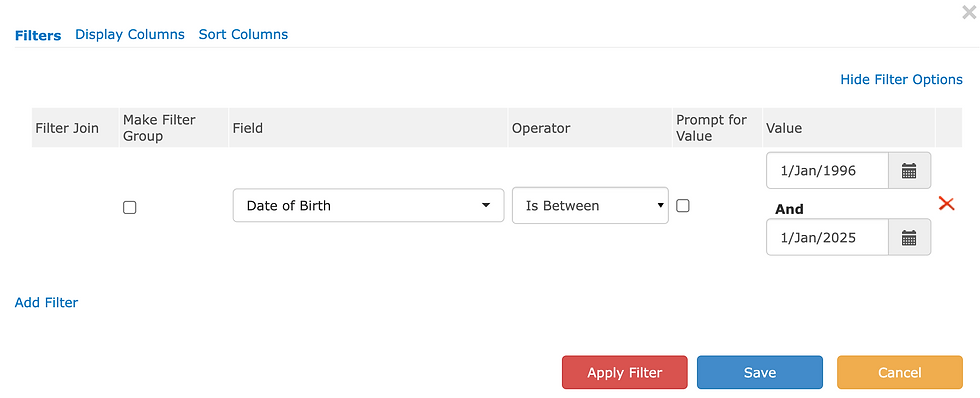
Filter results: contacts whose date of birth falls between the dates entered in the 'Values' fields are visible in the search results list.

Within Range: This operator is used when wanting to search your ChilliDB records for a data that falls within a certain range in a particular field. For example: If searching for all contact records that have been created within the last 3 months, in Field, choose 'Created Date'; select the 'Within Range' Operator; then, in the Value field, select that range you wish to apply to the filter from the dropdown - in this case 'Last N Month(s). After doing so, add the value for 'N' in the field under the dropdown. In this case, we have added '3' because we ant to see how many new contacts have been created in the last 3 months.

Filter results: contacts who were created in ChillliDB within the past 3 months are visible in the search results list.

Is Less Than: This operator is used when wanting to search your ChilliDB records for a record that contains data in a given field which has a value that falls below that of the value indicated in the search filter. For example: If searching for contacts who have used a service you offer less than 5 times, we choose the 'Times Used Service' Field, ; select the 'Is Less Than' Operator; then, in the Value field, type '5'.

Filter results: contacts who have used the service less than 5 times are visible in the search results list.

Is Less Than Or Equal To: This operator is used when wanting to search your ChilliDB records for a record that contains data in a given field which has a value that is equal to or falls below that of the value indicated in the search filter. For example: If searching for contacts who have used a service you offer 5 times or less, we choose the 'Times Used Service' Field, ; select the 'Is Less Than Or Equal To' Operator; then, in the Value field, type '5'.

Filter results: contacts who have used the service 5 times or less are visible in the search results list.

Is Greater Than: This operator is used when wanting to search your ChilliDB records for a record that contains data in a given field which has a value that is above that of the value indicated in the search filter. For example: If searching for contacts who have used a service you offer more than 5 times, we choose the 'Times Used Service' Field, ; select the 'Is Greater Than' Operator; then, in the Value field, type '5'.

Filter results: contacts who have used the service more than 5 times are visible in the search results list.

Is Greater Than or Equal To: This operator is used when wanting to search your ChilliDB records for a record that contains data in a given field which has a value that is equal to or above that of the value indicated in the search filter. For example: If searching for contacts who have used a service you offer 5 times or more, we choose the 'Times Used Service' Field, ; select the 'Is Greater Than Or Equal To' Operator; then, in the Value field, type '5'.

Filter results: contacts who have used the service 5 times or more are visible in the search results list.

Ends With: This operator is used to search for data in a field that ends with a particular value. For example, to search for the people in an organisation who have a surname that ends with 'n', in the Field section, choose “Surname” and for the Operator value, choose “Ends With”. Then, enter 'n' as the Value.

Filter results: only surnames that end with 'n' have been included.
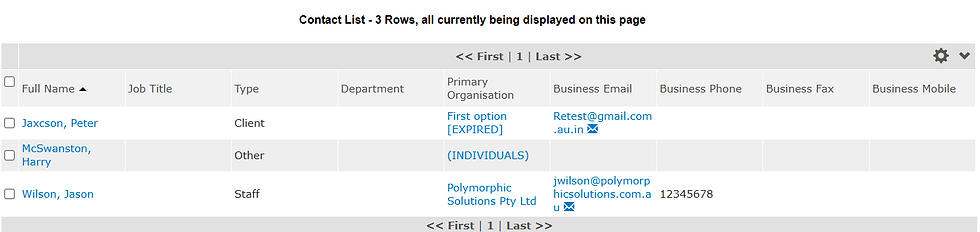
Does Not End With: This operator is used to search for data in a field that does not end with a particular value. For example, to search for the people in an organisation who have a surname that doesn't end with 'n', in the Field section, choose “Surname” and for the Operator value, choose “Ends With”. Then, enter 'n' as the Value.

Filter results: only surnames that start with 'M' have been included.

We hope you find this glossary of search filter operators useful. If you have any further questions, please don't hesitate to get in touch, either through our Help Desk or by contacting us at info@chillidb.com



Comments