ChilliDB Basics: Editing / Deleting Notes
- Jason Wilson
- Jan 10, 2025
- 2 min read
When looking to edit and/or expire a note record in ChilliDB, there are a couple of options available to a user. The steps related to each are outlined below.
1) Editing and Deleting Records Via The Note Details Page
Editing or deleting a record can be performed via essentially the same process when viewing an note record. Once a user has navigated to the Note Details page, they have the option of doing either through one or two simple actions.
i) The Edit feature: users can click the 'Edit' link to change/add any details related to the note.

Once this link has been clicked, the fields in the record will open to allow changes to be made.

ii) Deleting a Note: after the 'Edit' link has been clicked once, it changes to the 'Delete' option in the note edit screen.

To delete a note, click this link and then confirm you wish to delete the record by clicking the 'OK' button.
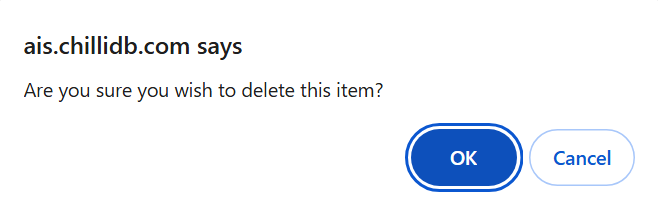
Note: When deciding to delete a note from ChilliDB, it is important to be aware that once the note is deleted, the data linked to that note will no longer be available in the system. However, if you do delete a note (or something else) from the system accidentally and wish to retrieve your data, you can contact us and ask us to wind your system back to a point before this happened.
2) Deleting Records Via The Note Search Section (Allows Deletion of Multiple Notes)
Another way to delete note records is through the Note search section. To access this, first navigate to the Notes main menu item and select 'Search'.

On the search screen there are 2 options available to users when looking to delete a note:
1) Deleting a single note: if looking to delete a single note, the best option is to find the note using one of the search filters on the left hand side of the page. After clicking on the appropriate filter, and the results appear in the note search list, tick the box next to the name and select 'Delete' from the dropdown menu on the right-hand side of the list (the small down arrow-type icon next to the cog wheel).

2) Deleting multiple notes: to delete multiple notes in ChilliDB, first select the 'All' filter on the left-hand side of the search screen (or use another appropriate filter to display the records you wish to delete). This lists all of the notes in your system. Then tick the checkbox next to the names of all of the notes you wish to delete. Once this is done, select the 'Delete' option from the dropdown menu on the right-hand side of the list.
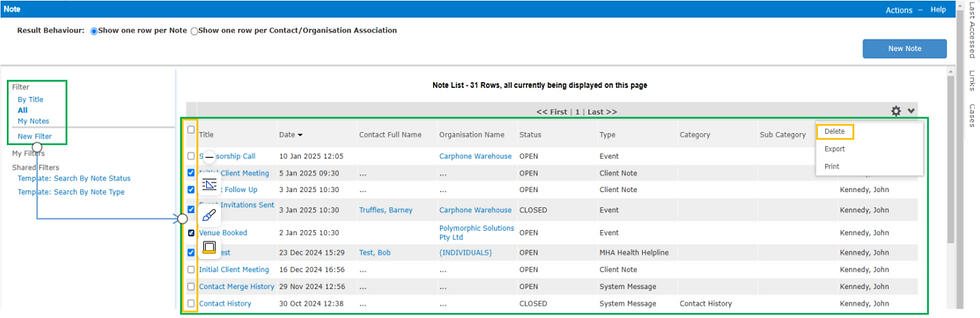
After selecting the notes that you wish to delete and clicking the 'Delete' option, users will be prompted to confirm they wish to delete the notes they have selected.

Clicking 'Yes' deletes all selections.
We hope you have found this notes edit / delete article useful. If you have any further questions, please don't hesitate to get in touch, either through our Help Desk or by contacting us at info@chillidb.com




Comments