Work More Efficiently By Personalising ChilliDB
- operations16
- Feb 8, 2022
- 2 min read
Work More Efficiently By Personalising ChilliDB
ChilliDB offers a number of ways to personalise your system so you can work more effectively. Most of these are located in "Preferences" in the user menu, which is accessed by clicking on the user’s initials on the top right of the screen. Explore 7 ways to personalise your ChilliDB system by reading below! Manage Screen Layout Customise your dashboard layout in ChilliDB so you can easily view a summary of your data. In Preferences select "Manage Screen Layout" to rearrange the home page of your system. Easily drag and drop the different modules on the panel grid. To view more about altering the screen layout view our article here.

Set Up Email Profiles
Save time by setting up multiple email profiles so you can easily send a message on behalf of another employee. This is done in "Email Preferences, and you can learn this process in our article here.

Turn On Prompt Panels
The Assist Prompt Panels appear only on the first time you access a module. You can turn this on permanently in you User Profile under "Preferences - Maintain User Preferences" to get step-by-step tutorials in relevant modules.

Access Our Help Guides
Turn on User Rules so they appear when you click the "Help" button in the applicable modules.
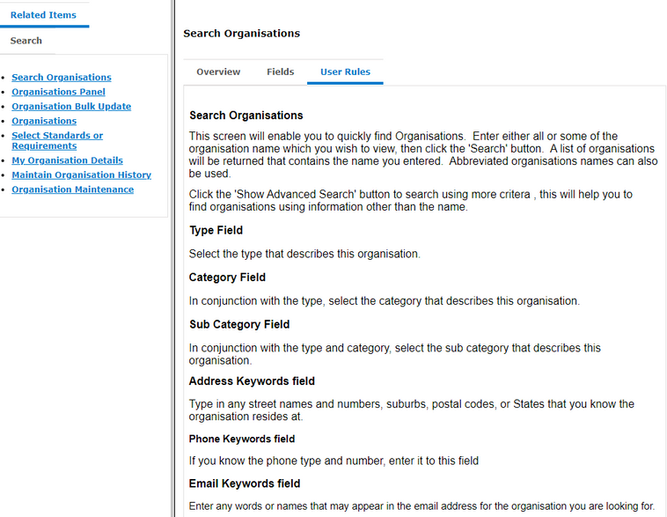
Customise The Menu Order
Personalise your menu order and save time searching for menu items you use everyday. For more information check out our article here.

Set Default Types For Modules
Save time by setting default types for Contact, Organisation and Case Management modules so you can quickly enter in new data. Learn how to set up default values through our article here.

Pop Up Alerts
Be immediately informed of any changes in ChilliDB by turning on Pop Up Alerts in your User Profile under "Preferences - Maintain User Preferences" so you are notified as soon as someone has submitted a form etc.


Comments